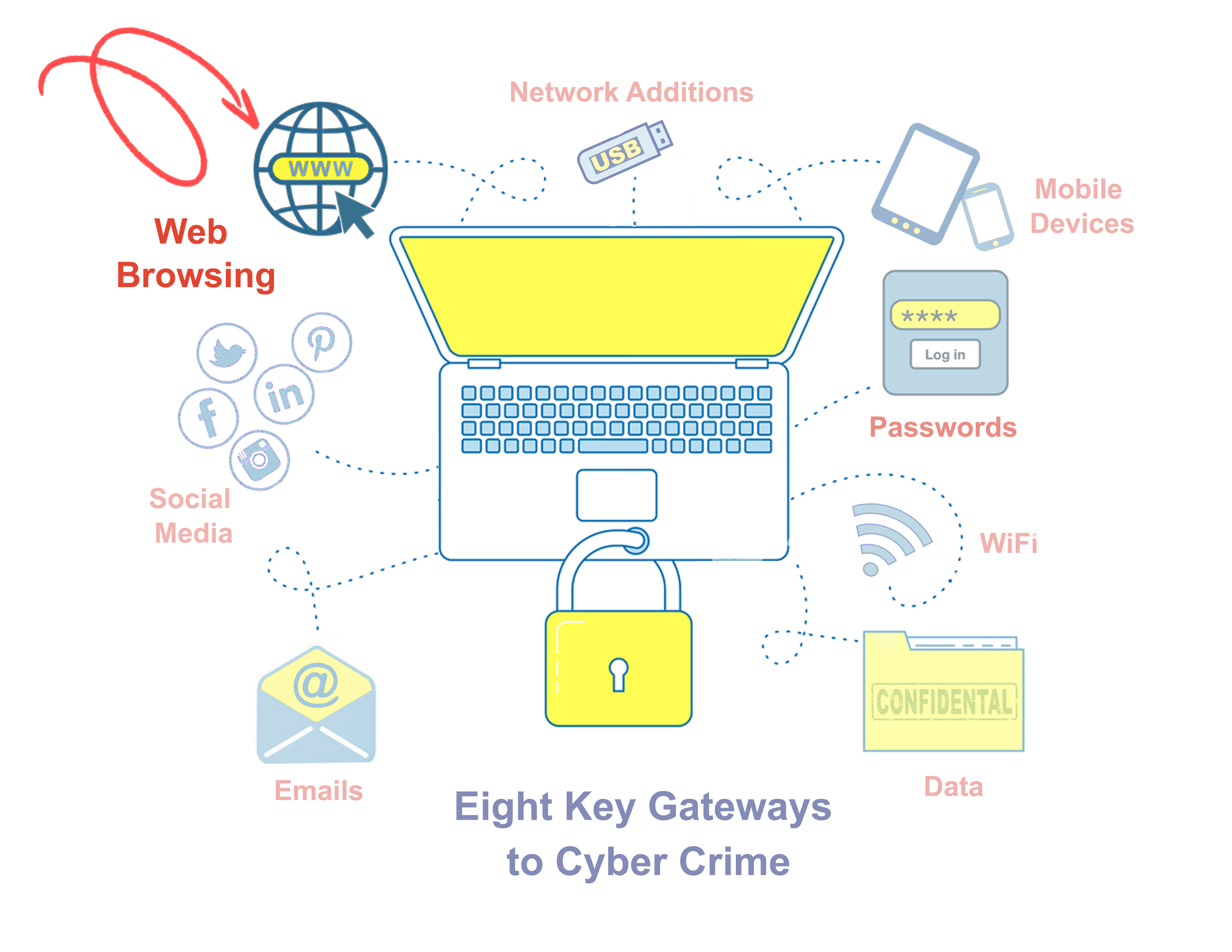This is the sixth in a series of eight articles focusing on practical ways to block key Cyber Crime Gateways.
Most of us take for granted the power of our friend, the browser. We busily search and shop, pay and play, see friends and movies, read and learn online without a thought of how vulnerable this tool is to cybercrime. Following some simple guidelines and tweaking your browser settings and can go a long way in keeping that friendship strong and letting you continue your busy online life without unwelcome safety issues.
Below are 8 recommendations for browsing safely-and then you get to do a little homework. We give you a step-by-step guide for getting your browser settings up to speed!
1. Never use auto fill or remember my passwords--use a password manager
Turn off the 'remember passwords and fill forms' options of your browser and use a Password Manager instead. All managers have one thing in common: They remember your username and password for a website and fill them in on its login page. Here are 3 Most Popular Password Managers in 2017
2. Look for the green padlock and https
The green padlock on your browser's address bar is a good indication the site is trustworthy. That means the traffic between you and the site is encrypted, which provides data integrity, and insures the domain's ownership has been validated. However, it does not guarantee the legitimacy or ethics of the owner. If you want to be reassured of that, look for the Extended Validation that shows as a green address bar and lock in your browser.
3. Turn on two-factor authentication whenever possible-especially on financial sites!
Two-factor authentication is a second layer of security that confirms your identity. Yes, it is an extra step-it means getting a code sent to your cell and then inputting it into the site, but the extra seconds it takes it well worth the wall of protection it provides. This article from The Verge shows how to enable 2FA on the most common web accounts. Contact your financial institutions to learn how to set up this protection on their sites.
4. Log out
As soon as you're finished on a financial or retail site, don't just close the web browser, log out. And if you are using a public computer, be sure to log out of everything!
5. Be Prompt to Update Your Operating System and Software
When a company discovers there's a security problem in its software, it sends out an update. Most people wait until it is convenient to approve the update, giving hackers a chance to take advantage of a vulnerability. The longer you wait the more at risk you are. If you handle your own IT, update promptly. If you are an Adept Solutions partner, we update your Operating System and specified software when possible-one less thing to worry about!
6. Use a reliable anti-virus program
Do you click links and download docs to your computer? Then you need anti-virus. Though no anti-virus is fool-proof, it is a protection you can't afford to be without. Use an anti-virus program that provides real-time scanning, an automatic update, and a firewall, which monitors and guards your network activity. If you are an Adept Solutions partner we make sure you have the protection of a top-rated AV and Firewall.
7. Use reputable shopping sites
Shop at sites that have good security systems in place and will refund your money if needed. Check ratings and customer reviews. As an extra precaution, pay with a credit card so you can reverse the charges if there's a problem. Don't shop a site that doesn't have a green certificate, because your credit card data will not be encrypted.
8. Beware of pharming
What is pharming? In the simplest terms: You get hijacked and end up at a fake website. How can you mitigate an attack? What precautions can you take? One is to double-check the spelling of the website. If you are looking for www.wellsfargo.com and end up at www.wellfargo.com then you know something is wrong. See other tips from this blog from the Windows Club.
Now for your homework. This blog, entitled Here's How to Get Solid Browser Security will give you step-by-step instructions on browser security features and their security vulnerabilities (think JavaScript, Cookies); What security settings you should set for Chrome, Firefox, Internet Explorer and Microsoft Edge and how to set them; and the best extensions for browser security for Chrome, Firefox, Internet Explorer and Edge (ad blockers, privacy settings).
As always, if you have questions about Browser security, don't hesitate to contact our office!